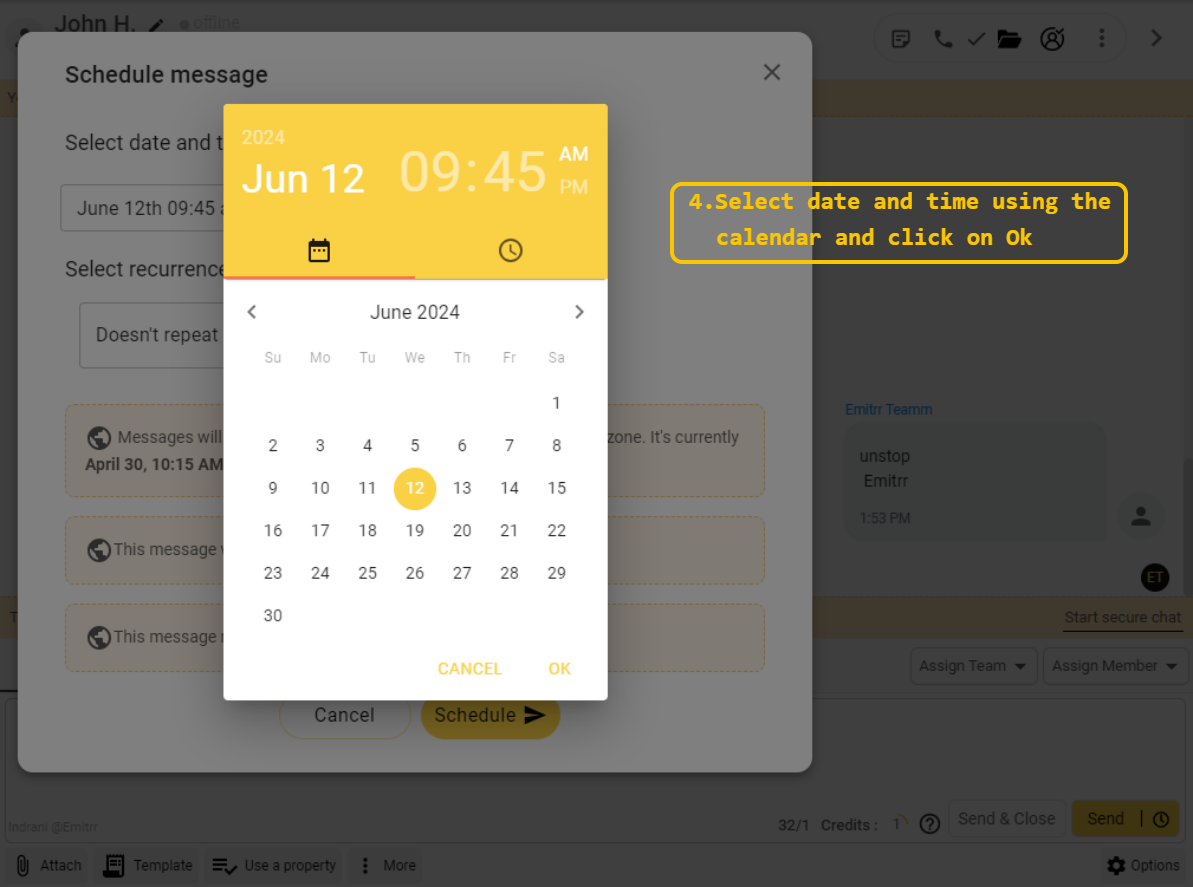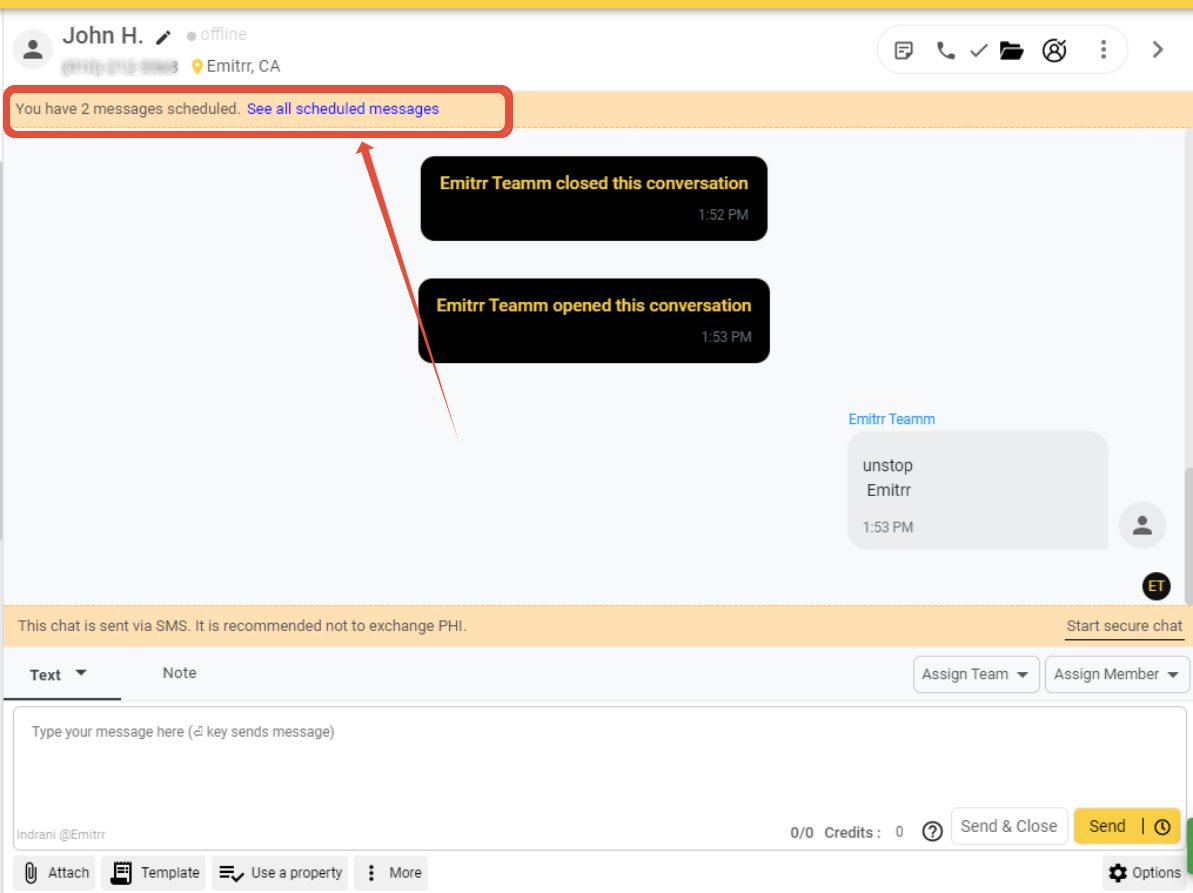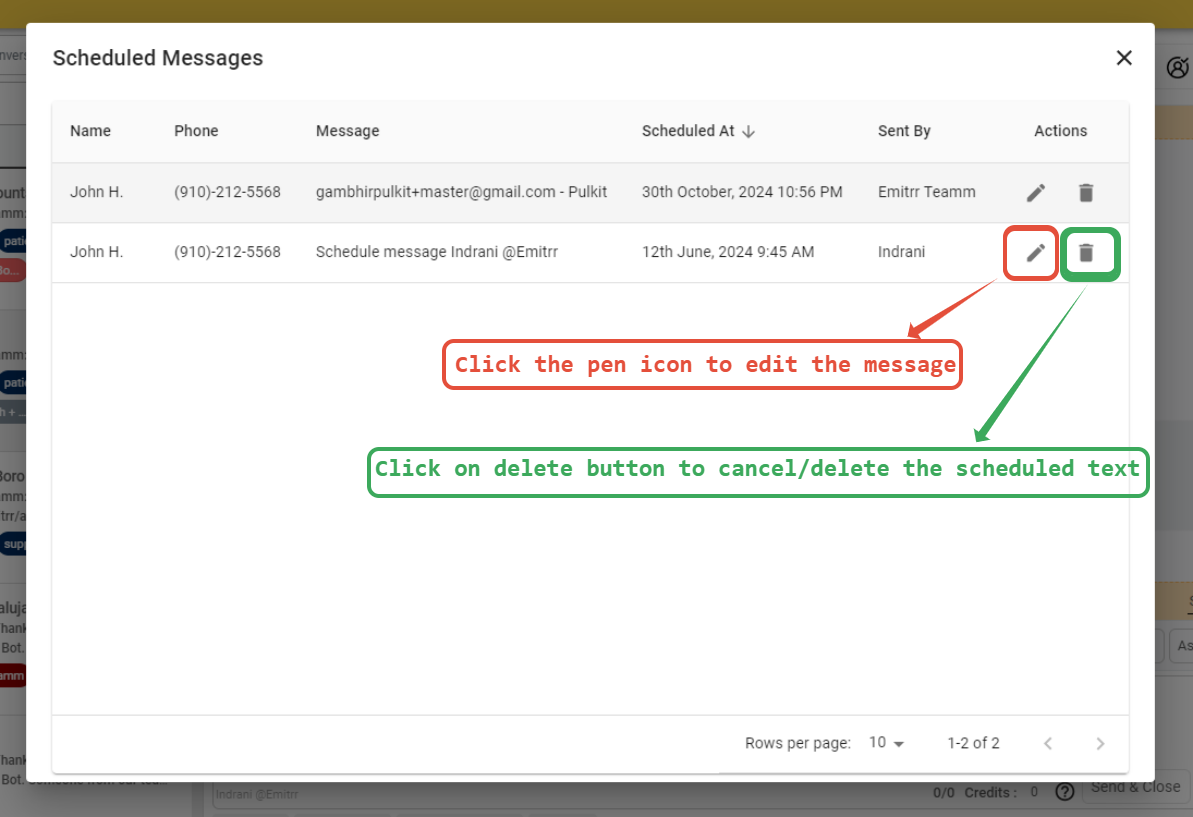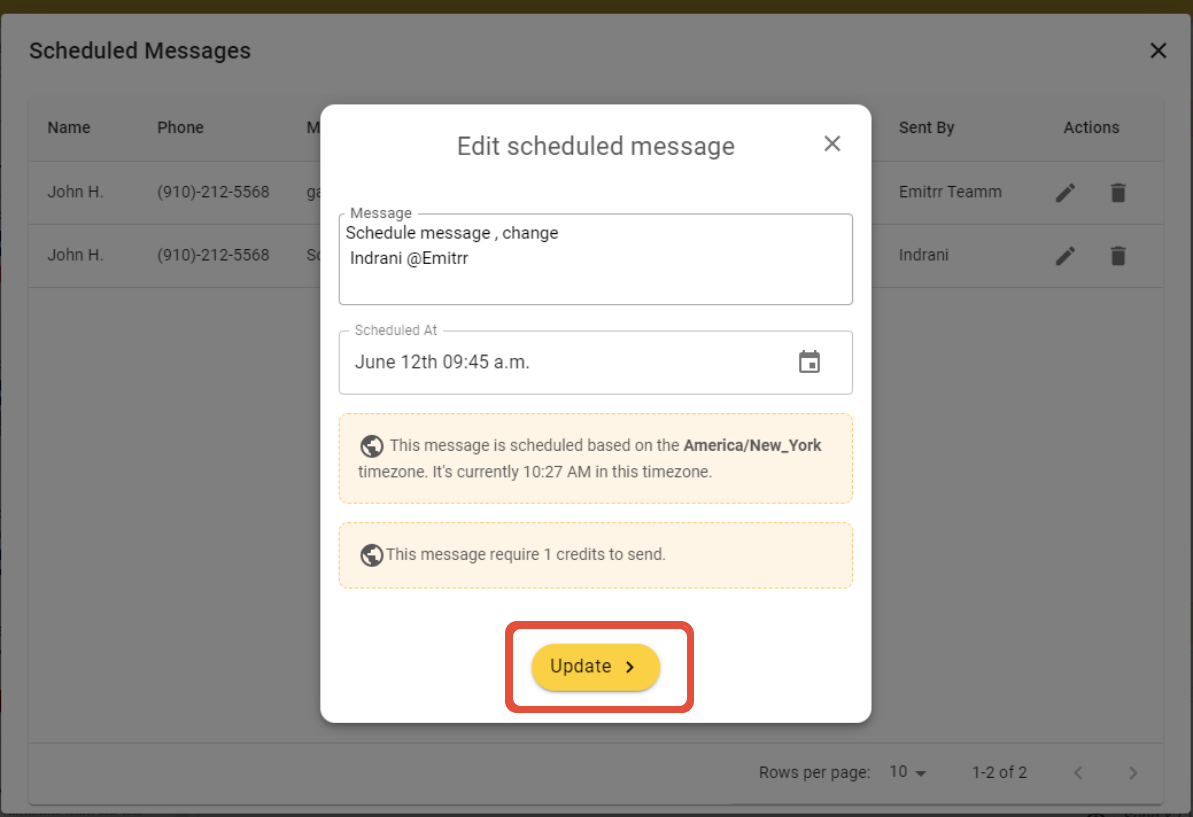How to Schedule a message on Emitrr?
Print
Modified on: Fri, 20 Sep, 2024 at 12:47 PM
Introduction to Scheduling Messages:
Scheduling messages in Emitrr is straightforward and can greatly enhance your communication efficiency. Here’s how to use this feature:
Accessing the Scheduling Option
To schedule a message on Emitrr, you will see an option next to send button. Using the schedule button, you can select a future date and time to send the message to the end user.
As soon as you enter the message in the text box, please head to the clock icon beside send button.

Once you click on the clock icon, you will be redirected to the interface in which you can pick the data and time. Click on the calendar icon next to date to see the calendar where you can select the date and time.the

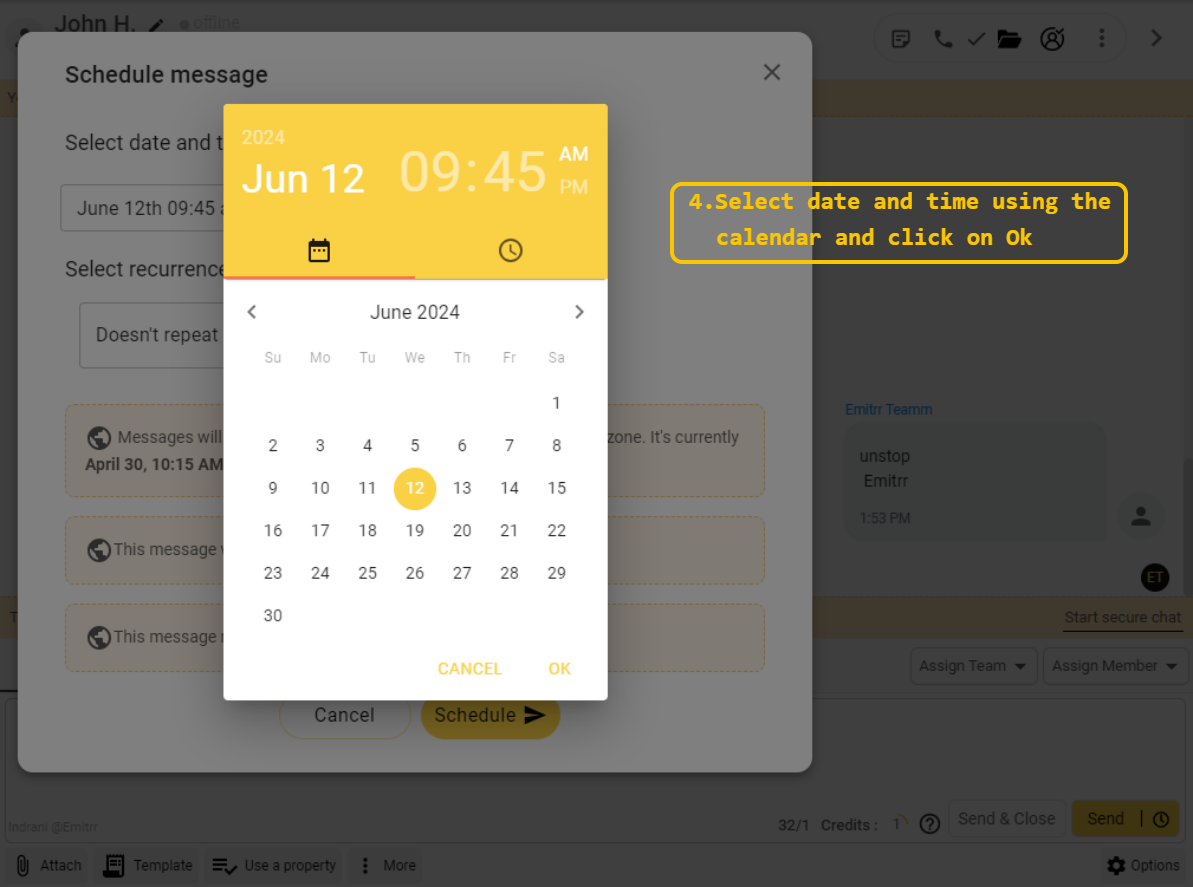
The message will be scheduled for the selected time and and gets sent when the date comes. You will be able to see that the conversation has a scheduled message on the top.
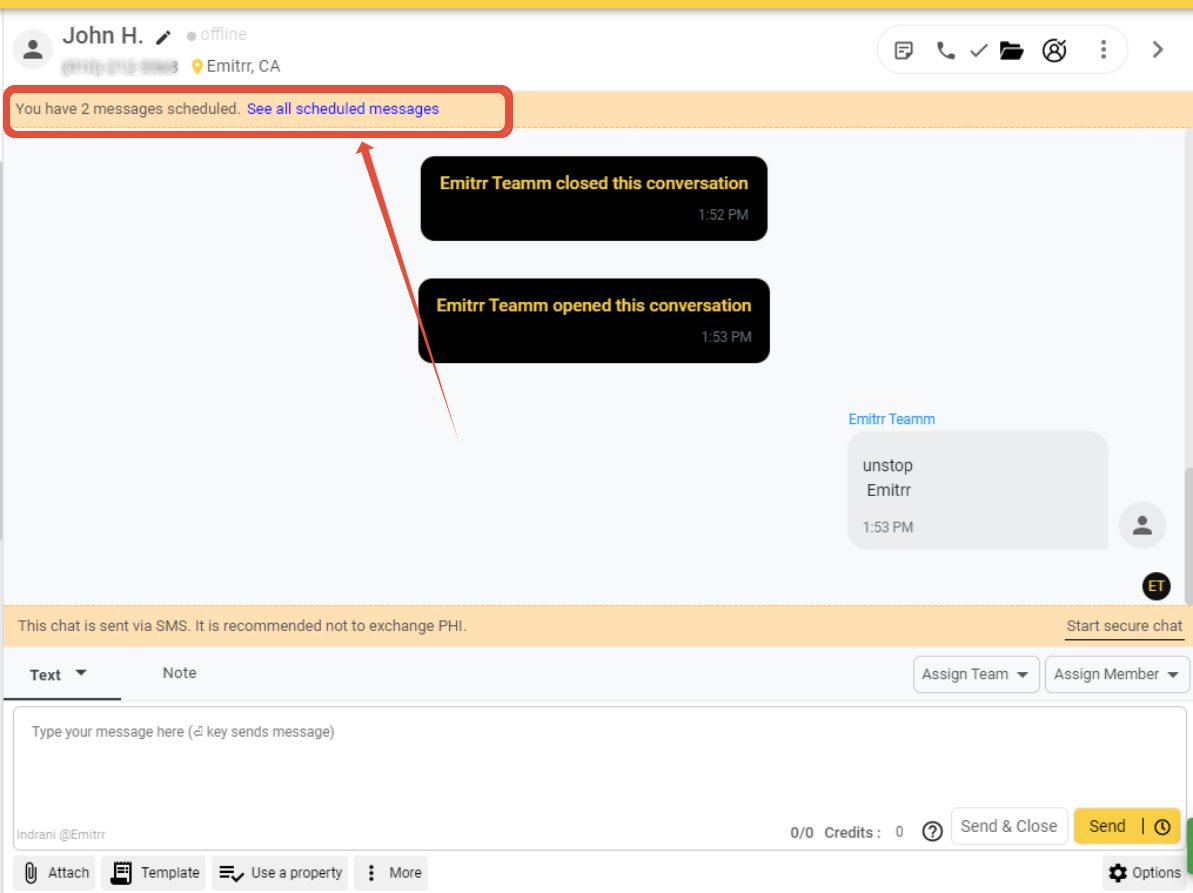
If you'd like to edit or make any changes to the schedule, please click on See all scheduled messages. You will be navigated to the tab where you can edit the scheduled messages.
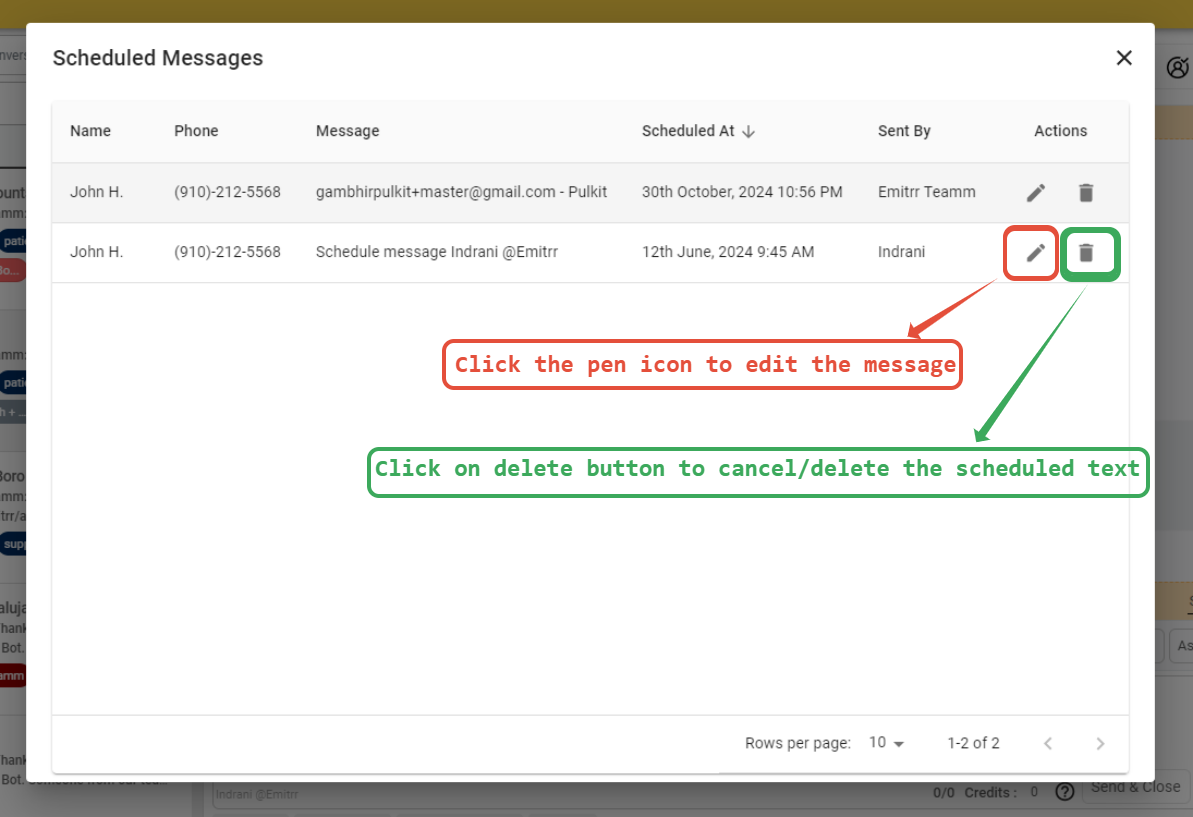
To edit the schedule, you will find the options to either change the scheduled text or change the time for which the text is scheduled. Once you make the change, you can click on update for the changes to take effect.
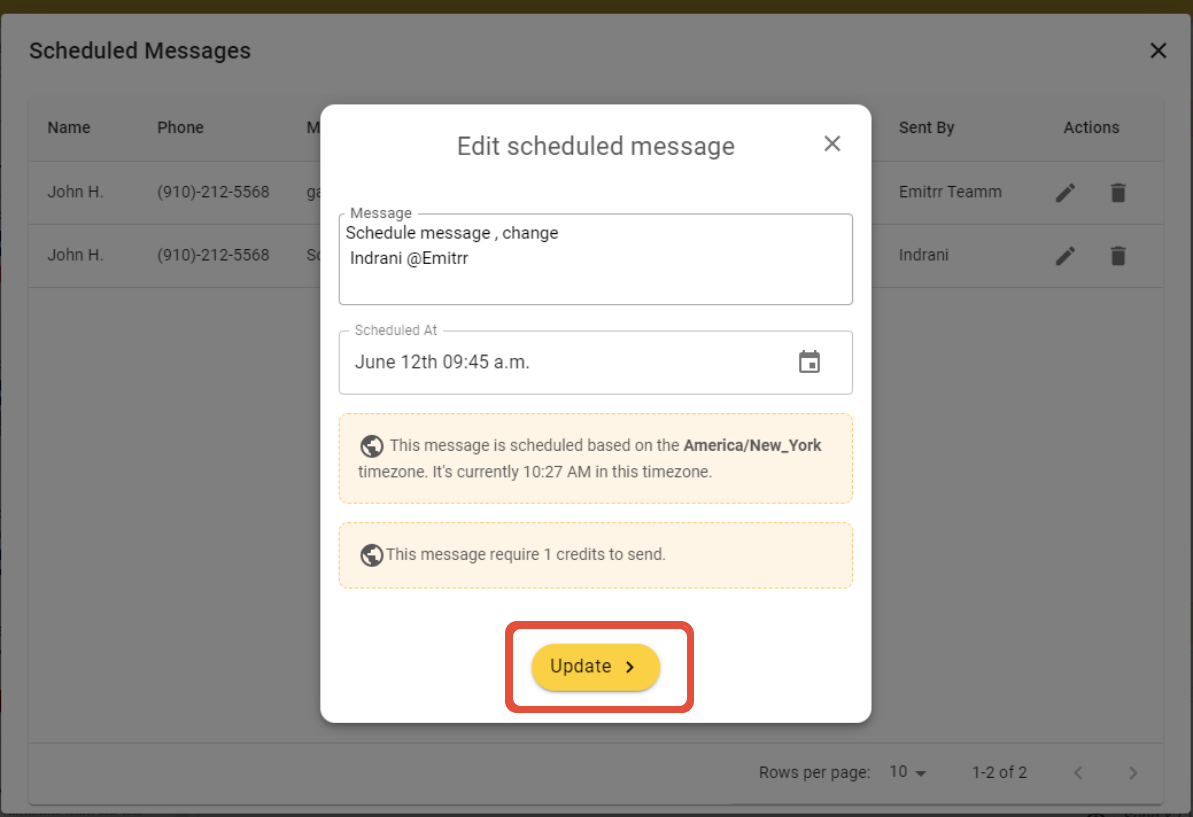
Recurring Messages
Emitrr supports recurring messages to automate repetitive communications. Choose from options like daily, weekly, monthly, or customize the recurrence pattern. For instance, set a message to repeat every Wednesday or monthly on a specific date.
Managing Recurring Messages
All recurring messages can be managed under the "Recurring Messages" tab. Here, you can view upcoming scheduled messages and make adjustments or cancel recurring schedules.
Conclusion:
Using Emitrr’s scheduling feature allows you to maintain timely and efficient communication. Whether scheduling messages for a future date, automating recurring communications, or managing scheduled and recurring messages, this tool enhances communication workflow and productivity.
Hope this helps, please refer to this video tutorial as well to understand the steps on How to schedule a message on Emitrr.
Explore these features in Emitrr to streamline your messaging strategy. If you have any questions or need assistance, feel free to reach out to our support team, text/call us at +12109414696 or write to us at [email protected]. We're here to help!
Did you find it helpful?
Yes
No
Send feedback Sorry we couldn't be helpful. Help us improve this article with your feedback.