How to send a message to a new contact?
Existing contacts can be accessed through ‘conversations. Once you click on a contact you will be able to chat with the user.
If you wish to create a new message for a new contact, click on the ‘New’ button above the conversations. A new window will open where you can either select an existing user who you would like to send the message to or create a new contact. If you type the name of the existing contact, you can select them to send a text. For a new contact, you can type the number and press enter.
You can click on the edit icon on the number to fill the first name and last name and click on save, the contact will be saved.
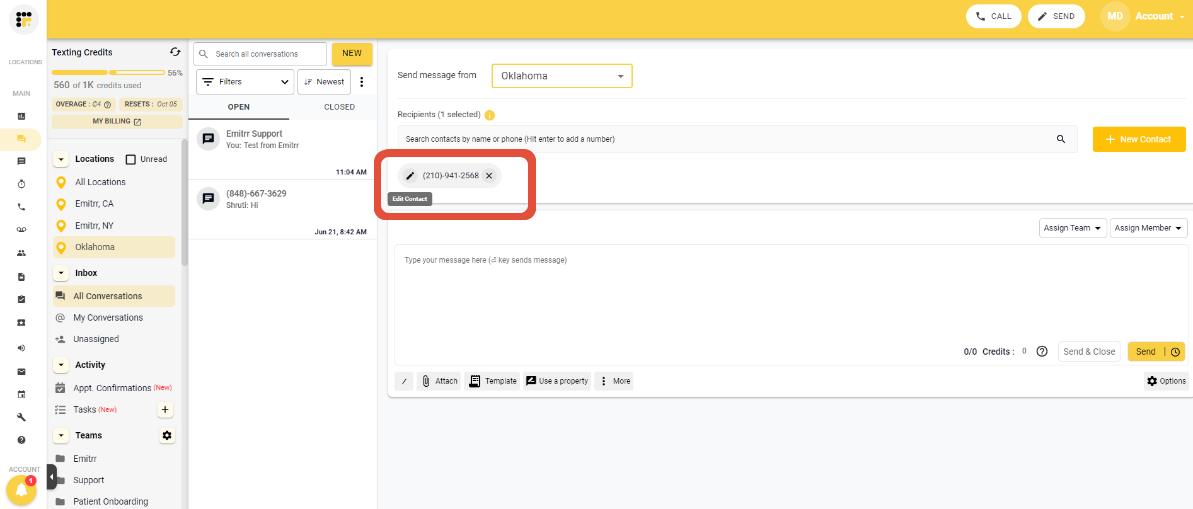
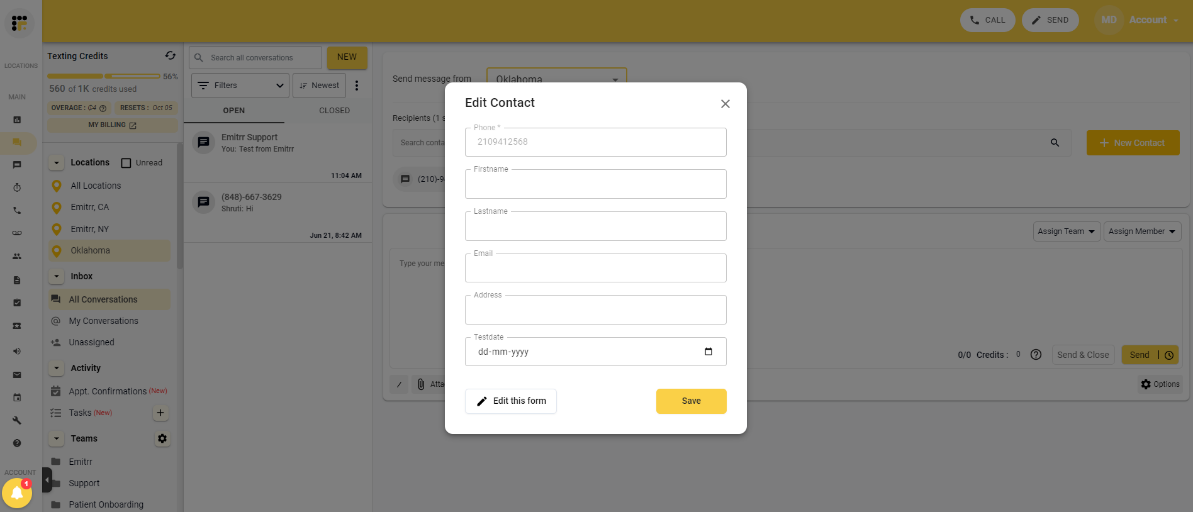
Using the Attach option in the conversation, you can send images, videos, PDFs, documents, and CSV files. You can also copy-paste images directly into the text box; they will be sent as attachments. Please note that images will be counted as four credits and sent as an MMS. Files can be selected from your device to be attached and sent within the conversation. This feature supports a variety of file types, ensuring that you can share all necessary information seamlessly.
By utilizing these features, you can enhance your messaging efficiency and maintain organized, comprehensive records of all communications within Emitrr.
